It can be quite inconvenient to get locked out of your account while trying to download a new program or complete another job. Passwords are supposed to preserve your privacy, but they can be inconvenient if you forget them. If you’re an Apple user, you’ll understand how aggravating this can be.
Apple, on the other hand, provides a variety of options to reset your Apple ID password so that you can get back to work quickly. Having said that, Crispbot will show you how to quickly and easily reset your password.
How To Reset Apple ID Password From Account Page
Let’s start with the instructions for resetting your Apple ID password from the account page.
Step 1: Go to appleid.apple.com and click the Forgot Apple ID or Password link in the top right corner. Keep in mind that your password can be pre-filled from a drop-down option on the sign-in screen. If you click the Remember Me option, for example, you can look for it first and see how it works.
Step 2: You’ll be sent to a screen where you’ll need to enter your Apple ID, which is most likely the primary email address you used when you created your Apple account. Then you’ll be led to a new page where you’ll need to input your name as well as the account’s email address. Now click Continue and select the ‘I need to reset my password ‘ option.
If you’ve enabled two-factor authentication, you’ll be prompted to validate your phone number in order to log in.
Step 3: You now have the option of resetting your password through email or by answering the security questions. Choose the option that best suits your needs.
Step 4: If you’re using the email option, you’ll be asked to send instructions to the primary email address you gave. You can also have a supplementary email address. Check your Spam, Junk, and Trash folders if you can’t find the email, or repeat the instructions. To establish a new password, you must confirm your birthday and answer particular questions if you choose the security questions option.
How To Reset Password Via Account Recovery
If you want to use Account Recovery to reset your password, follow the procedures listed below.
Step 1: You will have the option to Request Account Recovery while completing the steps from iForgot or iOS. Choose it.
Step 2: When you log in to your account, enter a phone number where Apple can reach you. To authenticate the phone number, the organization will issue a verification code. To validate your personal information, enter the code. Apple will contact or text you to confirm your account recovery request.
Step 3: After a short wait, Apple will contact you through phone or text to inform you that your account is ready.
Step 4: Go to iforgot.apple.com to recover your password. Fill in the Apple ID and phone number that you used in the previous steps.
Step 5: You will receive a call or a text message with a unique Account Recovery code. Enter the code into the iForgot website.
Step 6: To finish resetting your password, select Continue.
That’s it! Your Apple ID password will be reset.
Follow Crispbot on Facebook and Twitter. For the latest news, tech news, breaking news headlines, and live updates checkout crispbot.com