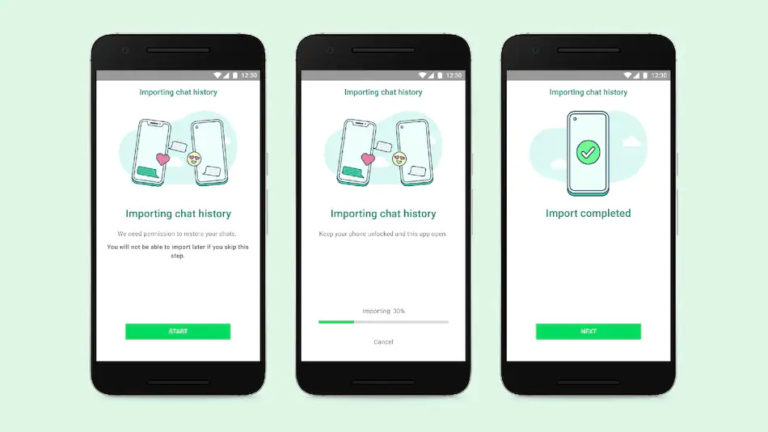Starting with Samsung phones, WhatsApp is officially rolling out its chat transfer feature for iOS to Android. The iOS to Android conversation transfer function was first introduced at Samsung’s Unpacked event last month, and it was only accessible for the event’s new foldable phones at the time. WhatsApp, on the other hand, has recently made the chat history transfer option available to a larger number of Samsung phones, though with certain restrictions. Users can transfer their account information, profile images, personal conversations, group chats, prior talks, media, and settings from an iPhone to a Samsung device using this capability. Users cannot transmit their call logs or visible names, according to WhatsApp.
The instant messaging app announced the expansion of the WhatsApp chat history transfer capability in a blog post. This functionality will operate on Samsung smartphones running Android 10 or higher and running version 3.7.22.1 or higher of the Samsung SmartSwitch app. The feature will be rolled out to additional Android handsets in the near future, according to the company.
Users must have WhatsApp iOS 2.21.160.17 or higher on their previous iPhone and WhatsApp Android 2.21.16.20 or higher on their new Samsung phone to use this functionality. WhatsApp users must have the same phone number as they did on their prior iPhone, and the Samsung phone must be brand new. To start transferring chats, users will need to conduct a factory reset on their Samsung phones if it isn’t brand new.
Most crucially, this transfer will require a USB Type-C to the lightning connector for Samsung users. Data migrated by cable does not go to cloud storage, and WhatsApp is unable to see the data you have transmitted.
How to transfer WhatsApp conversations from an iPhone to a Samsung phone
To migrate your WhatsApp chat history from an iPhone to a compatible Samsung phone, follow the easy steps outlined below.
- When the notice arrives, turn on the Samsung phone and connect it to the old iPhone using a USB Type-C to the Lightning connector.
- For setup, follow the Samsung Smart Switch instructions.
- When the notification comes, use your iPhone’s camera to scan the QR code that shows on the new Samsung phone.
- Tap Start on your iPhone and wait for the process to finish.
- Continue on configuring the new Samsung phone.
- Start WhatsApp when you get to the home screen and log in with the same phone number you had on your old iPhone.
- Tap Import when the notification arrives and wait for the procedure to finish.
- After you’ve finished activating your new phone, you’ll be able to see your chats. According to WhatsApp, the data will remain on the previous iPhone until you uninstall it or the WhatsApp program.
Follow Crispbot on Facebook and Twitter. For the latest news, tech news, breaking news headlines, and live updates checkout crispbot.com